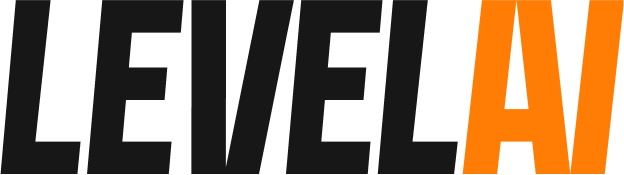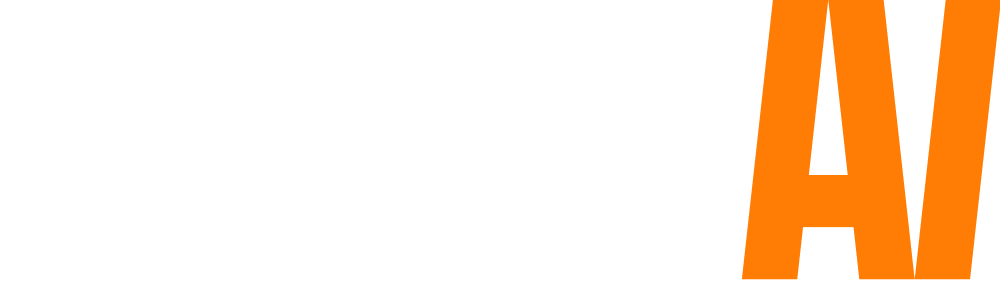BPO organizations manage contact center operations for multiple clients. This involves managing multiple agents and QA teams, each assigned to handle support operations for a dedicated client.
If your organization is a BPO, you can use Level AI’s workspaces feature to monitor and manage agents and QA teams of multiple clients from a single location.
With workspaces, you can,
- Create and manage multiple workspaces, one for each client.
- Add users and assign them roles
- Creating conversation tags for all your workspaces at once, or add individual tags for specific workspaces
- View analytics data across all workspaces (global) or for specific workspaces
Creating a workspace
To create a workspace,
- Navigate to the Settings section and click on Workspaces
- Click on the + New workspace button
- Provide a name for the workspace, and click on Create workspace
- Once you’re done, a new workspace will be created.

Note: You can enable/disable a workspace using the toggle button present against each workspace.
Accessing workspaces
You can access your workspaces from the workspace dropdown present on the top-right corner of the page.

If no workspace is selected, All workspaces will be chosen as a default and consolidated data from all the workspaces will be displayed to the user.
Adding users
You can add users under each workspace. In order to add users,
- Choose a workspace from the workspaces drop-down present on the top-right corner.
- Navigate to Settings > Users and click on + Add User
- Fill the details of the new user and assign them a role (Admin/manager/agent)
- After filling all the necessary fields, click on Send invite.
Conversation Tags
By default, you can create conversation tags for all the workspaces. Set the workspace dropdown to All workspaces and create conversation tags from Settings > Conversation Tags. These tags will work across all your workspaces.
If you wish to create conversation tags specific to one workspace, choose the workspace from the dropdown list to create unique conversation tags.
Metric Tags
By default, Metric tags are available for all the workspaces. There is no option to add metric tags for individual workspaces. Enabling/disabling or editing them will have an effect on all your workspaces.
For example, if you set the dead air tags to be triggered as a result of 20 seconds of silence, it will become applicable for conversations across all your workspaces.
Rubric builder
By default, you can create rubrics for all the workspaces. Set the workspace dropdown to All workspaces and create a rubric from Settings > Rubric builder. The created rubric will work across all your workspaces.
If you wish to create a rubric specific to one workspace, choose the workspace from the dropdown list to create a unique rubric.
If you’re looking to improve agent performance and support quality for your BPO organization, Level AI is the perfect solution. You can analyze all support conversations across support channels for all your clients and get valuable insights on agent peformance, customer behavior, and trending topics. Your QA teams can use these insights to provide performance feedback for your agents and help them improve the support experience.
To know more about workspaces, send an email to [email protected]