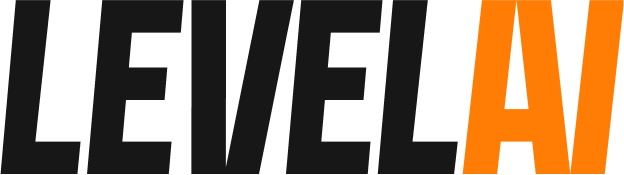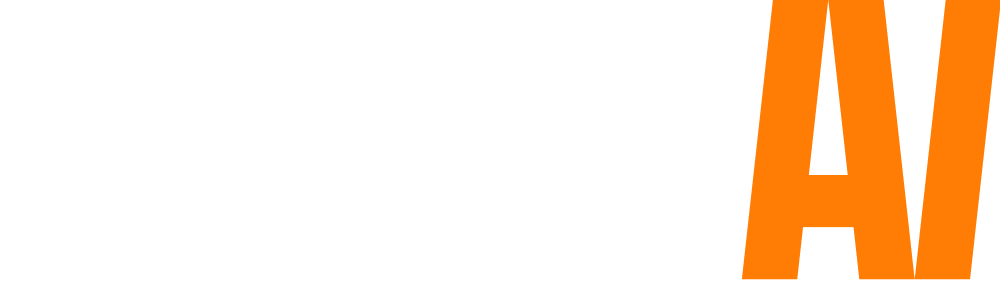You can now test a scenario to see how well it performs. Once a scenario gets trained, you can test the scenario by clicking on ‘Test Scenario’ and entering a sample phrase. This feature will show you the relevant scenario based on your input. If the scenario does not return a response, you can add them to the list of example phrases and train the model to be more accurate.
To test a scenario for its accuracy, follow the steps mentioned below:
- Navigate to the Settings section from the left sidebar and click on Scenarios.
- Click on the Test Scenario button.
- Please note that in order to test a scenario, it should already be added to your Level AI account and it should be trained.
- Type a relevant phrase or a sentence and click on the Send test phrase button.
- This action will bring up the relevant scenario.
- If it did not return the scenario you’re looking for, you can add the phrase to the scenario along with other example phrases and train it to be more accurate.
- You can wait for the scenario to be trained with the new phrase and then repeat the testing process to check the scenario for accuracy.