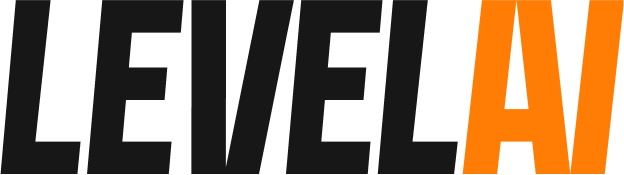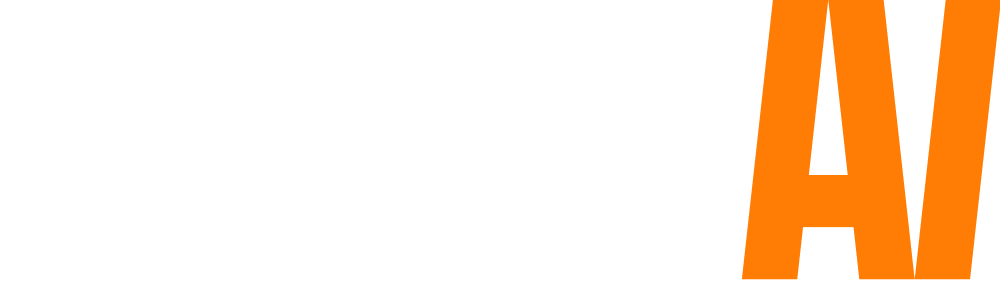It is essential to keep the key stakeholders of your contact center notified about the performance of your support teams. This involves sharing performance reports on your agent performance, customer satisfaction, and other essential metrics.
With so much going on already, it is hard for contact center managers to compile this information and share with the stakeholders as the process is manual and time consuming.
We’ve built the email sharing feature to solve this problem.
With Email sharing, you can automatically share analytic reports with specific people inside your company via email at frequent intervals.
This will help key stakeholders of your company be informed about the performance of your contact center.
Sharing a report
In order to share a report, follow these steps:
- Navigate to the Analytics section.
- Choose a report which you would like to share and apply the necessary date range and filters. The parameters you apply will be captured in the form of a view and the same parameters will be applied when the report is shared.
- Once you’re done, click on the Share button on the top right corner.

- Provide a Title for your report and choose the Report Frequency (Just once, daily, weekly, monthly)

- Add the email address of people to whom you wish to share the report. You can bulk add the recipients list by pasting it on the text box, or add individual email addresses.
- Once you’re done, click Create.
- Now, the report will automatically be sent to the inbox of the chosen recipients at frequent intervals.
Editing a Scheduled Report
To make changes to the scheduled report, follow these steps:
- Click on Settings and navigate to Report Sharing.
- Choose the report you want to edit/delete. You can filter scheduled reports based on frequency and recipients.
- Click on the options icon (three dots) and click on edit report to make changes to a scheduled report. You can edit the report frequency, email address of recipients and the name of the report.

- After making necessary changes, click Save.
Example for Email sharing
Let’s take an example where you’d want to send a report of agents who did not verify the customer identity during a support conversation. In order to accomplish that you’ll have to perform the following actions.
- Log into your Level AI account and click on the Analytics section from the left sidebar.
- Navigate to Team > Efficiency
- Choose the duration for which you wish to generate the report.
- Select Verify customer identity from the conversation tags dropdown.
- Now, choose the Not followed radio button. This will narrow down conversations where customer identity is not verified by the agent.
- Click on More filters and choose Channels > Calls. You can also choose other filters which you think are necessary for the report.
- Now that you’ve chosen all the filters, click on the Share button present on the top-right corner of the page.

- Choose the frequency at which the report has to be generated and enter the email address of the stakeholders to whom you wish to send the report. After including all the details, click Create.
- Now a report on agents who failed to verify customer identity will be emailed to key stakeholders in your company at periodic intervals.
With email sharing, it is easy to automatically share critical performance reports with key stakeholders in your organization at periodic intervals. All you have to do is open the report, click the share button, set frequency and you’re good to go!
Try our email sharing feature today and let us know what you think. Got questions? send us an email to [email protected].