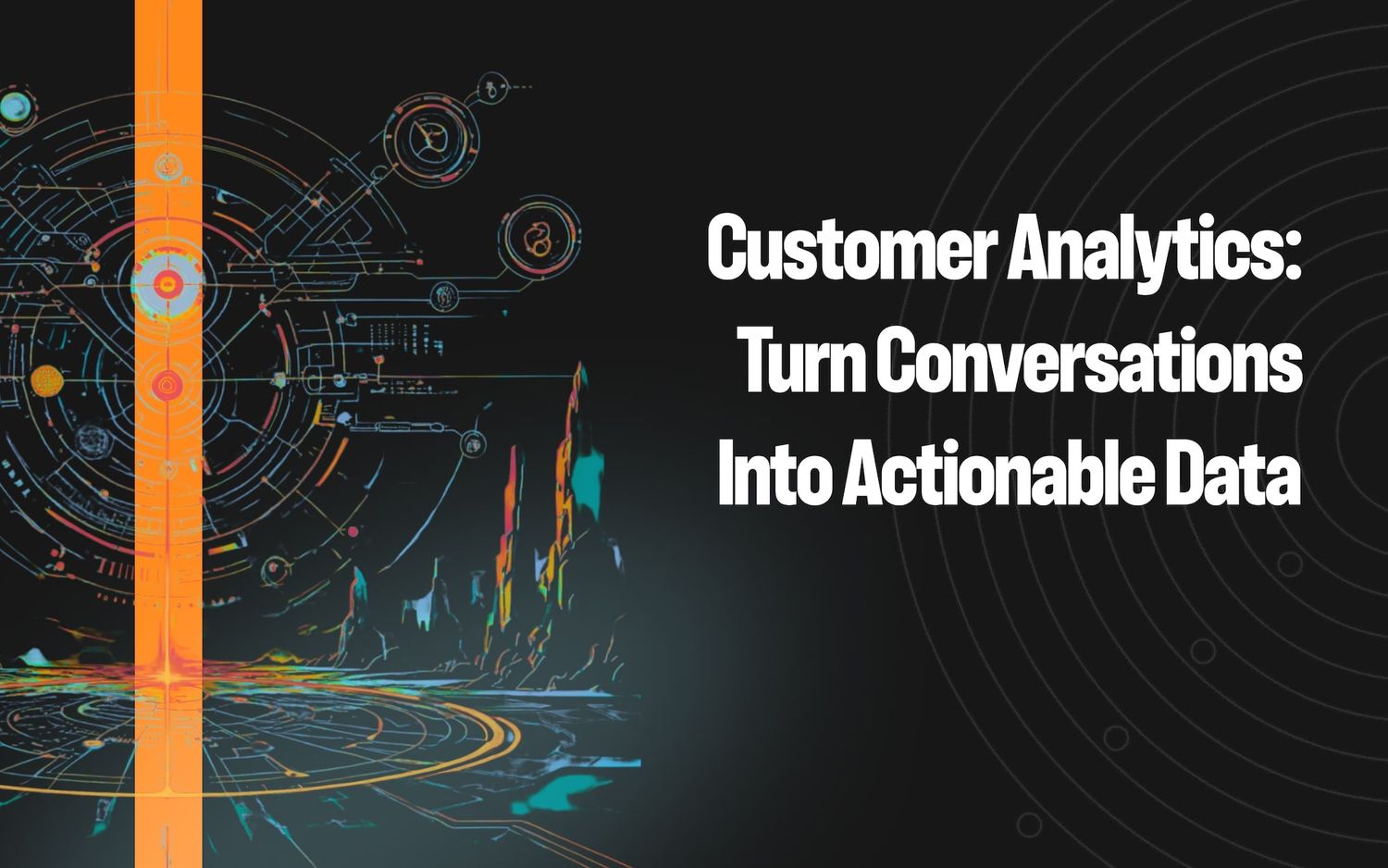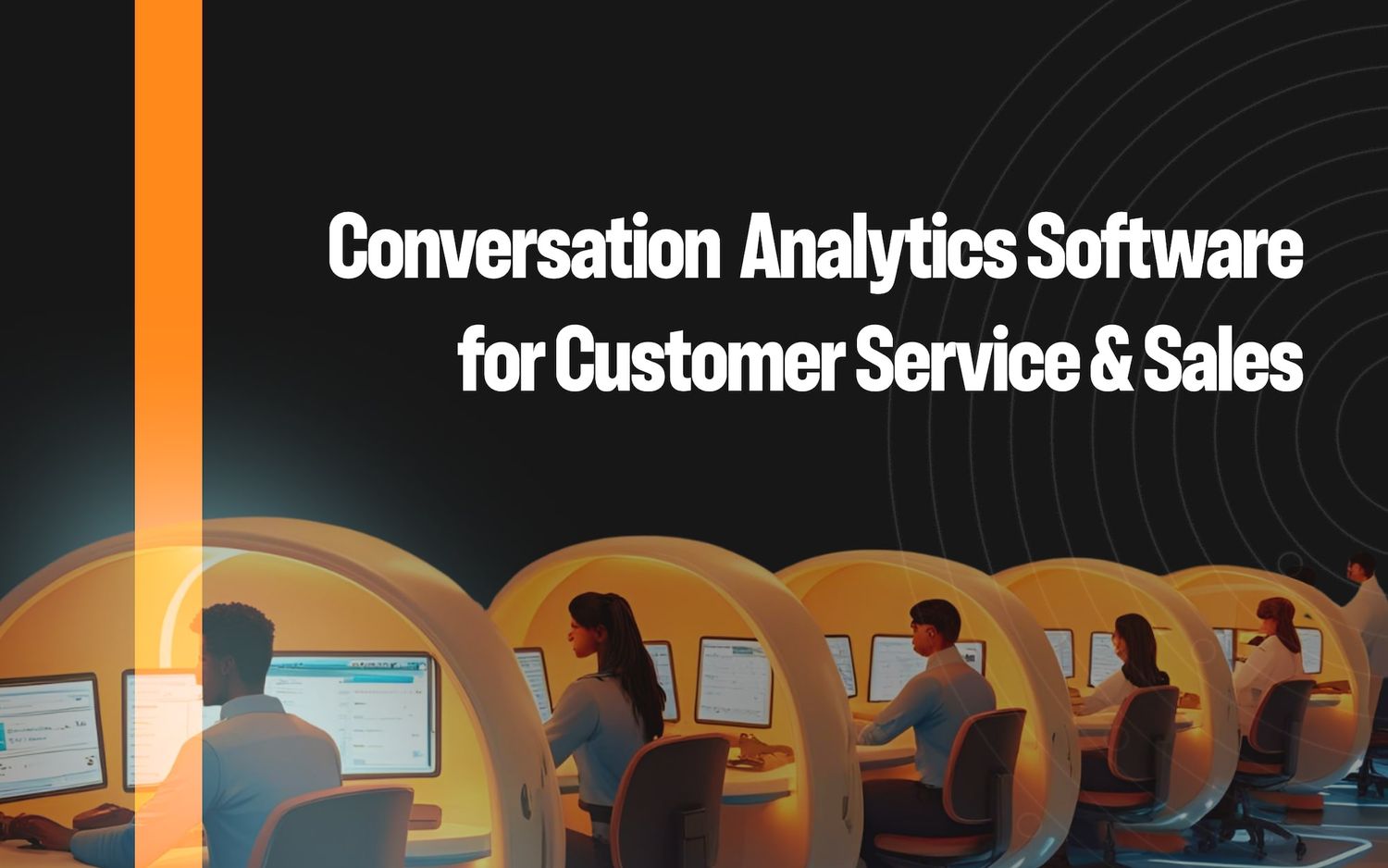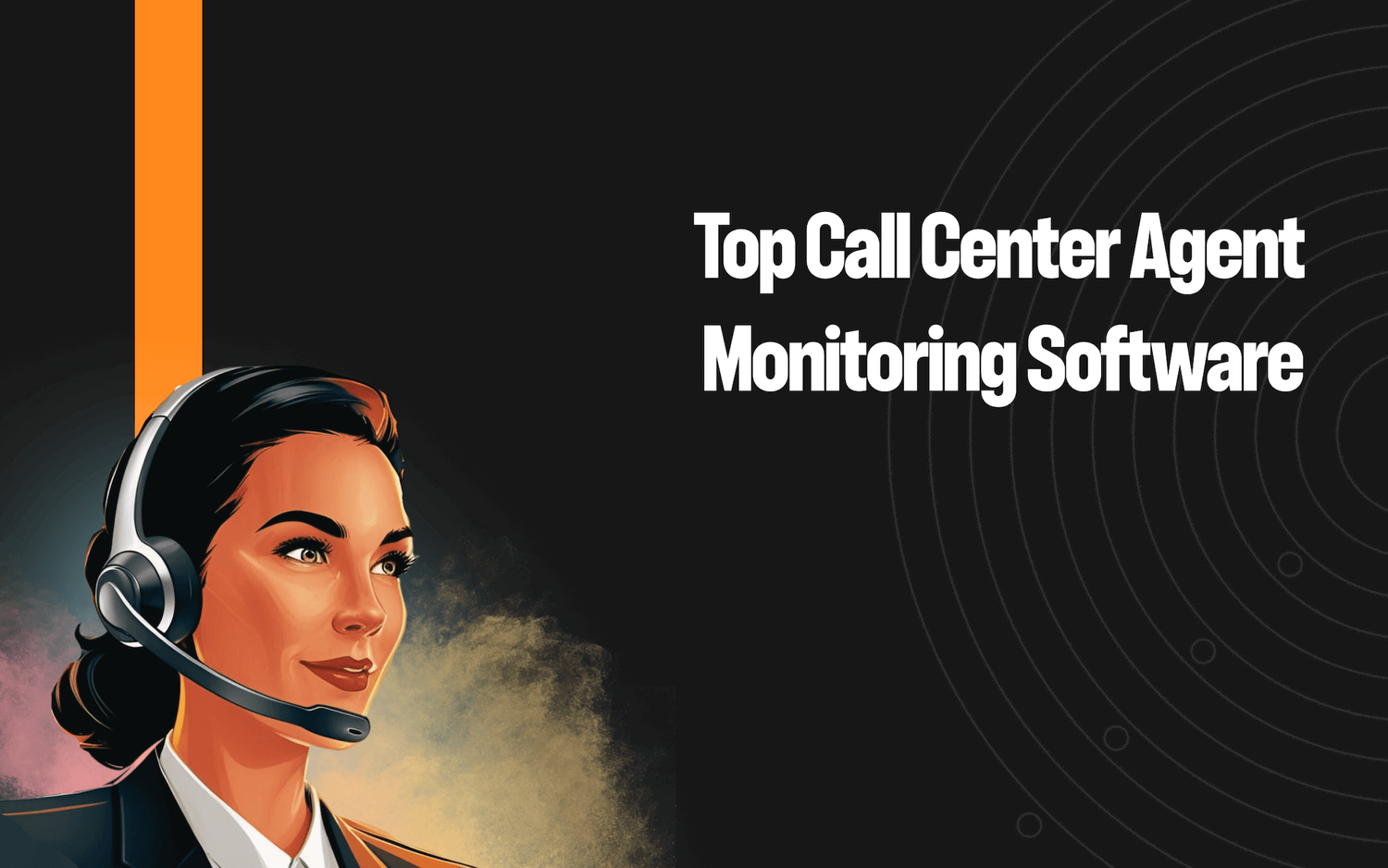Blog
Level AI Blog
Empower your service and business teams to deliver exceptional customer experience
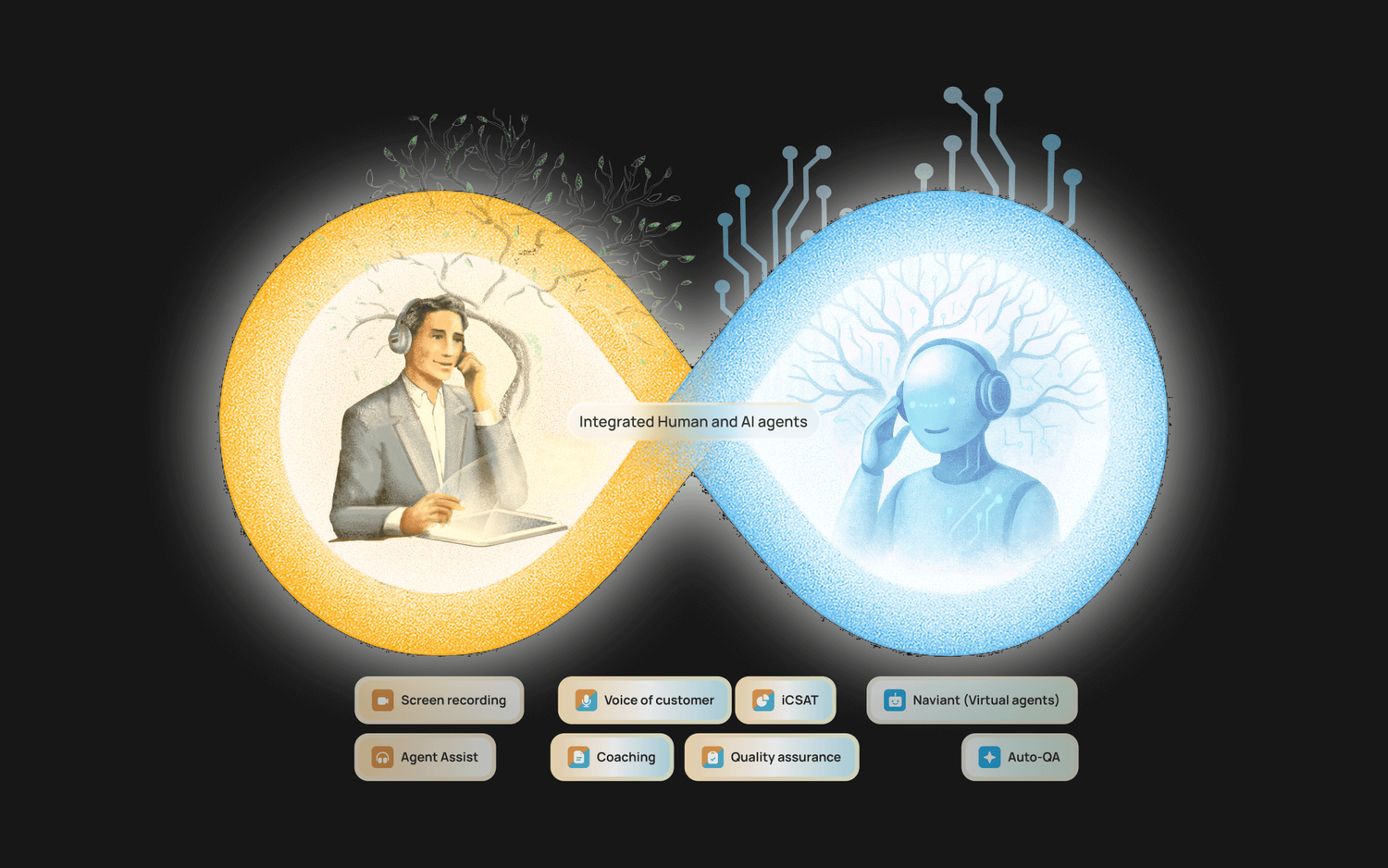
Artificial Intelligence
Meet Naviant: Elevating Customer Experience with Agentic AI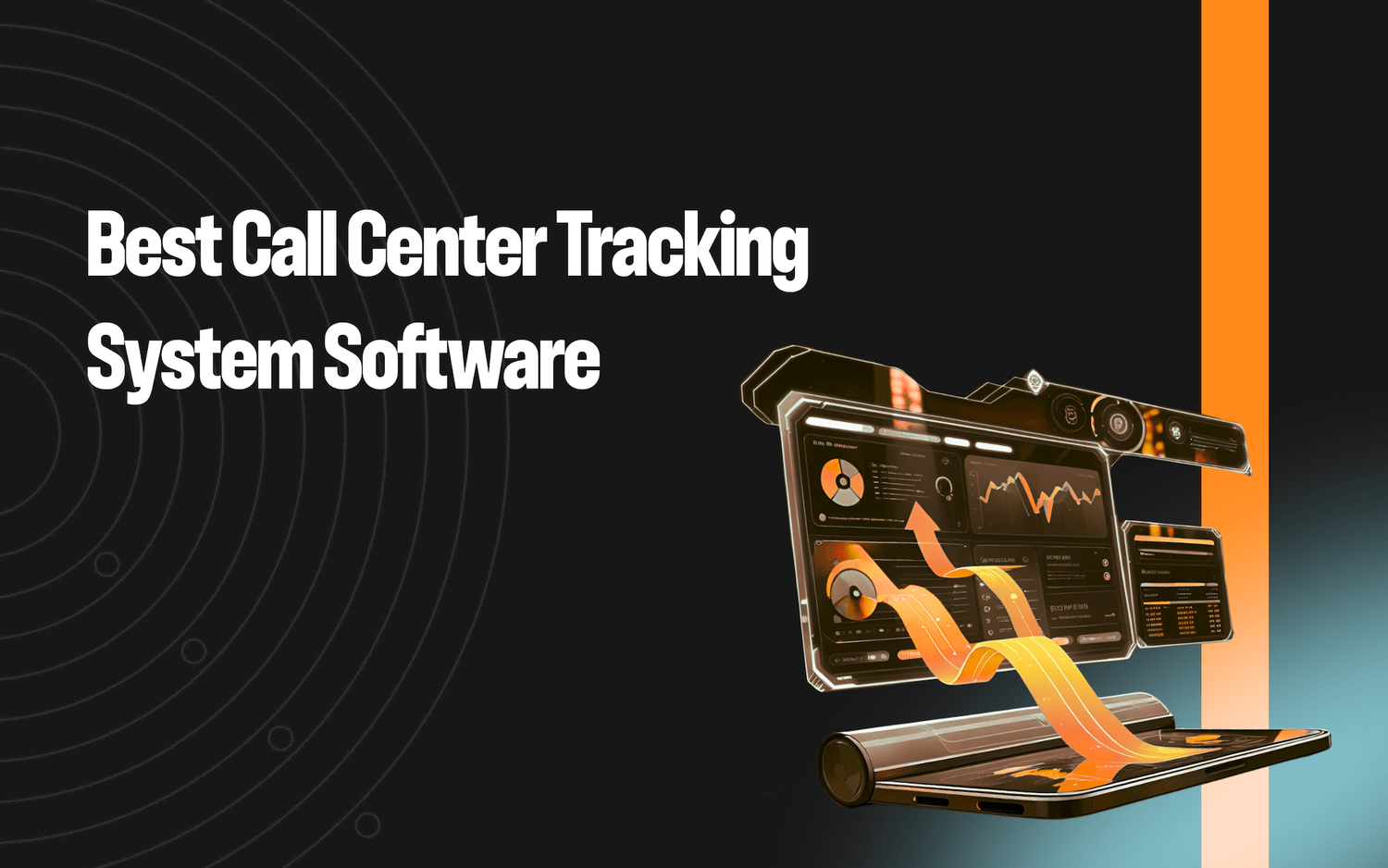
Contact Centers
9 Call Center Tracking System Software Options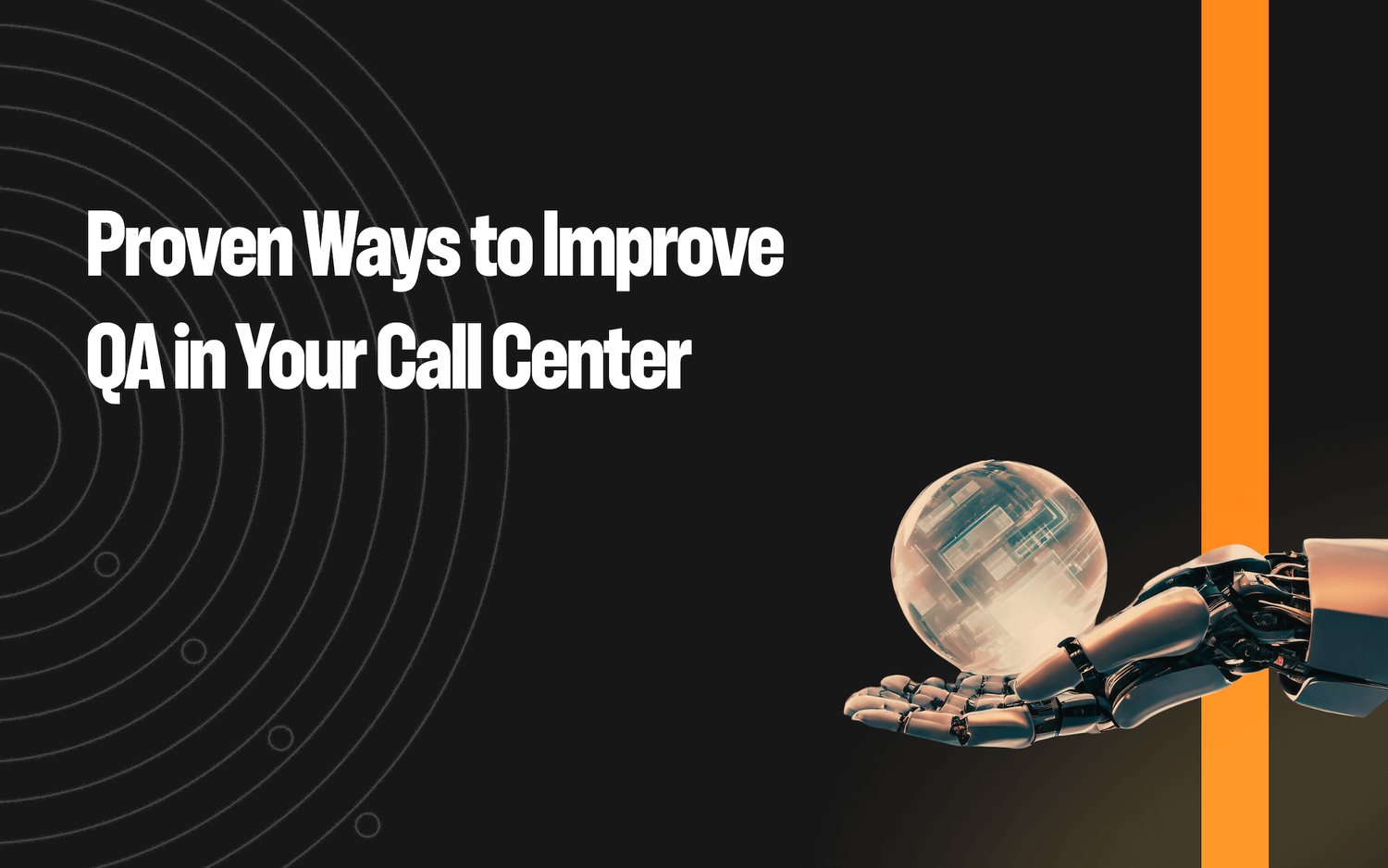
Quality Assurance
9 Proven Ways to Improve QA in Your Call Center