Blog
Level AI Blog
Empower your service and business teams to deliver exceptional customer experience
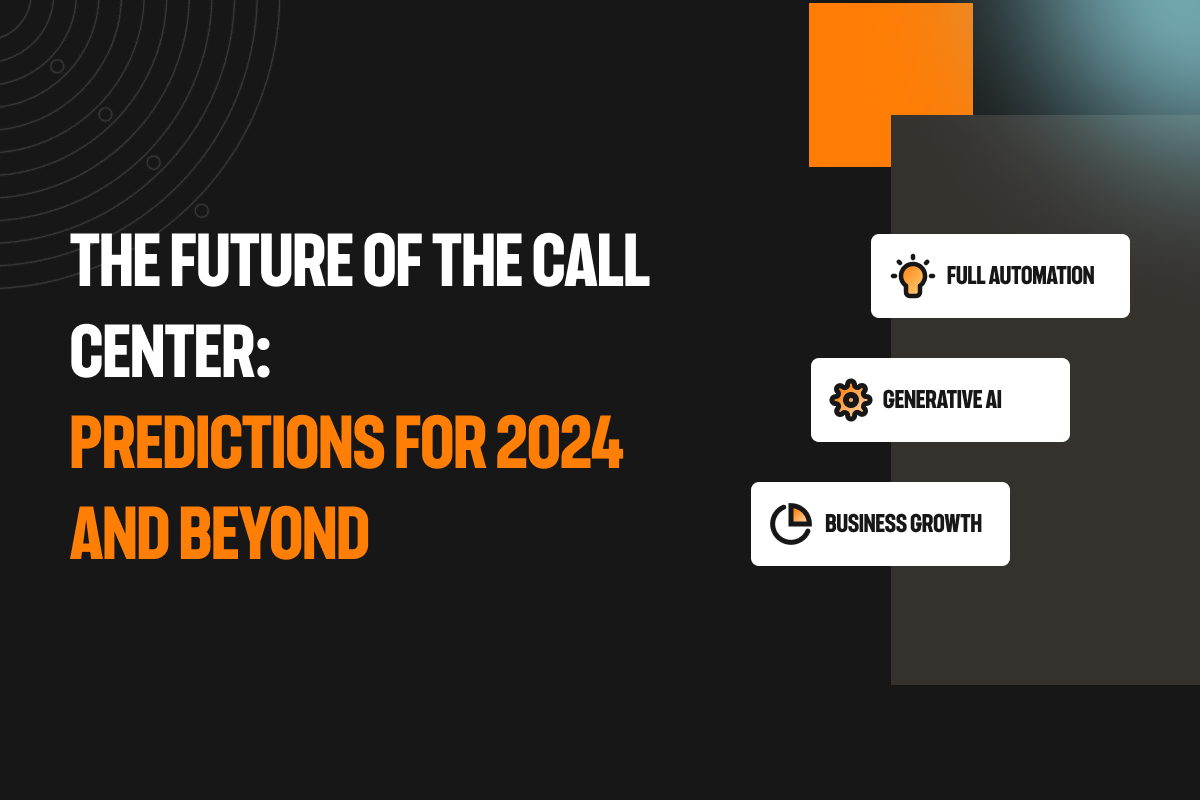
Voice of the Customer
The Future of the Call Center: Predictions for 2024 and Beyond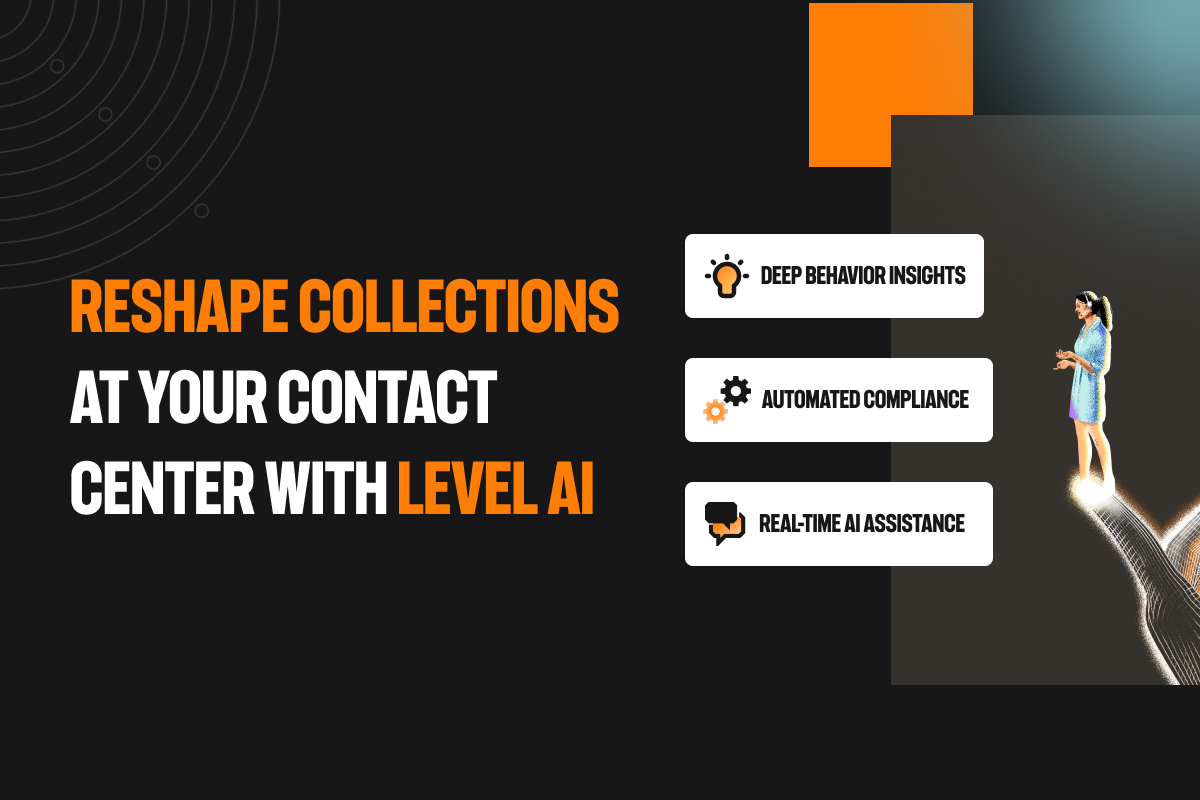
Contact Centers
Reshape collections at your contact center with Level AI